
Finding Attributes
About this app:
By default Selections are, Training option, Command Text, Prompt with Green/Red Frame , âAttribute Order in Conventional Formatâ, Select All, and Congratulatory Animation are selected.The program asks the student to âfind (attribute).â The student should click the correct attribute animation.
Command Text
This is checked by default. When checked, a short command text is visible at the bottom of the screen. If unchecked, the command text will not be visible .
Prompt
This is checked by default. If the student fails to match the correct picture within ten seconds, the
program guides him/her to the correct picture. This is available for âTrainingâ mode but
disabled for âTestâ mode.
Uncheck this box if the prompt is not needed in âTrainingâ mode.
Prompt Green/Red Frame
This prompt option is selected by default. When this is selected, the correct animation on the program screen gets a green frame around it when the mouse pointer moves over it. The wrong animation gets a red frame.
Prompt with Label
The names of the attribute appear below the pictures.
Prompt with Blink
If the correct attribute picture is not chosen after ten seconds, it blinks.
Attributes Order in Conventional Format
When this option is selected, the attribute animations appear on the screen in the same sequence in which they are listed on the âAttribute Matrixâ screen.
Attributes Order in Opposite to Conventional Format
When this option is selected, attribute animations appear on the screen in a sequence that is reverse of their order on the âAttribute Matrixâ screen.
Mixed Format
Attribute animations appear in random order, and so can be in the âConventional Format â or in its opposite.
Congratulatory Animation
When this is checked, clicking the correct picture invites a congratulatory animation. This animation runs for ten Seconds. Click anywhere on the screen or press space bar to stop the congratulatory animation. This is available for âTrainingâ mode but disabled for âTestâ mode.
Uncheck the box if the student doesnât need congratulatory animation.
Selection
Click on the check box to select or deselect the attribute.
Select All
Check this box to select all attributes. Uncheck to deselect.
Ok
Click this button to open the program after choosing settings.
Training
When this is selected, the program can be used to train the student.
Test
Select this option to measure the studentâs progress. The âReportâ button under âTestâ mode is enabled.
Report
This displays results of the âTestâ. The report Holds Only 20 Records.
Grade On/Off: If it is on, app will monitor correct and wrong responses by the student
Correct Answer: When a student response to a question with correct answer
Wrong Answer: When a student response to a question with wrong answer
Number of Total Attempt: Number of times a student tried to answer questions in the app.
Bar Chart: Represents the student's performance graphically.
Detail Report: Test results including the grade. Object identified distracter and time taken to finish the test.
Print: This will print the grade or data on the screen.
Clear Data: This button erase all the data that was stored and free up the memory that data was occupying....
Read more
App Information
| Version | Rating | APP Vote | App Id |
|---|---|---|---|
| 2.1 | 0 | 0 | air.com.bloomingkids.FindingAttributes |
| Requirement | Updated | Installs | Developer |
| 4.0 and up | April 13, 2016 | 1+ | BloomingKids Software |
| High Speed Download | 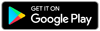 | ||
Recent APPS
apkjim.com © 2024 • DMCA Policy • Privacy Policy • Terms & Condition • Submit Apps 12