
Snow digital clock widget 3.21
About this app:
Snow digital alarm clock widget with themed HD wallpaper will give your homescreen a fantastic lookand makes your smartphone to a beautiful designer piece. You will love to look on your smartphone or tablet to read the time,
This app includes 2 digital clock widgets, one is the full version (time, date & battery) and the other shows only the time.
Widget Content (FULL VERSION)
- Digital clock widget HD (801x601 pxl)
- 24 and 12 hour format with am / pm display
- Optional two kind of date display
- Show battery optional
- Show second optional
- Themed Homescreen HD wallpapers
- Music alarms, auto snooze and auto dismiss for each alarm
- Compatible with all launchers
Widget Content (ONLY THE TIME)
- Digital clock widget HD (801x301 pxl)
- 24 and 12 hour format with am / pm display
- Themed Homescreen HD wallpapers
- Music alarms, auto snooze and auto dismiss for each alarm
- Compatible with all launchers
How to add the Clock Widget to your Homescreen?
Older Android OS: Press and hold on any homescreen on your Android phone. Select Widget under the Add to Home menu. Choose a widget that you would like to install.
Android 4.0 or higher: Go to your Desktop, press the six-square button on the top right, then on the top left there is a menu for Apps and Widgets. Hit the Widgets Menue and scroll through. Touch and Hold, and put on desktop. Make sure you have enough room for the widget.
Each Launcher has its own setting to install widgets and display them on the Homescreen, please read the description provided by the launcher for the widgets installation.
Change Position
To change the position of a widget, press the respective widget for several seconds and move it to the desired position. Then release it.
Change size
To change the size of a widget, press the widget for several seconds without moving it.
The widget is now displayed with a border. You can change the size of the widget by dragging the dots at the edge of the widget one by one in the desired direction. Once the widget has the correct size, tap a free space to complete the process.
Raster
If the clock is not displayed in the middle or in the correct size, you can also set the raster size for most launcher, either to position the widgets in the middle or to enlarge or reduce them.
The size setting of the grid is usually found in the setting of the launcher under "Screen settings" or "App drawer setting"
The available grid sizes are:
- 4 x 4 symbols
- 4 x 5 symbols
- 5 x 5 symbols
Clock Setting
Custom launcher menu for quick access by simply tapping the clock! Choose the high-quality wallpapers that complement the clock, and optional for the clock's alarm tone round out the package.
Feel free to contact me if you have any problems or suggestions.
[email protected]
Made in Germany - copyright© all rights reserved Tapani first
tapanifirstsnow...
Read more
App Information
| Version | Rating | APP Vote | App Id |
|---|---|---|---|
| 3.21 | 0 | 0 | com.tapanifirst.clocksnowFONT.snowFONT |
| Requirement | Updated | Installs | Developer |
| 2.1 and up | January 6, 2019 | 50+ | tapanifirst |
| High Speed Download | 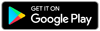 | ||
Related Apps
Recent APPS
apkjim.com © 2025 • DMCA Policy • Privacy Policy • Terms & Condition • Submit Apps 12