
Xerox® Workplace 5.0.08.22
About this app:
DESCRIPTIONThe Xerox® Workplace mobile app enables simple local printing and scanning with your Xerox MFP. When used in conjunction with Xerox® Workplace Cloud / Suite (www.Xerox.com/mobile), it further allows users to connect in a controlled secure way from any anywhere, to any device over any network (without direct printer connection.)
KEY STANDARD FEATURES
-Add and connect to a printer by simply scanning the printer specific QR Code or using NFC to tap on NFC-enabled MF P
-Open documents directly from this app for easy print and preview
- Use the camera function to capture a picture and then print it
-Select print options such as 1-Sided/ 2-Sided, color/ black-white, stapled, paper-size, page range, and Secure Print pin (for direct print only)
-Print directly from other applications such as Dropbox, Google Drive and more
-Integrated Public/Hot Spot printing
-Scan documents from your MFP wirelessly from within the app
Additional Features when used with Xerox Workplace Suite or Cloud
- Controlled and secure user permissions with mobile app user account log in
- Unlock supported Xerox Printers, using the mobile app instead of a card (unlock code or NFC)
- Print to Xerox, Fuji Xerox and non-Xerox including HP, Ricoh, Epson, Canon and othersâ network print devices
- Print MS Office, Adobe Acrobat, email, text, Open Office and various image formats
- Use GPS to find locations and available printers
- View the currently selected printer status
- Print documents immediately or upload them securely for release later at any licensed printer (pull print)
- Job accounting support
- Capability to integrate with a single release queue including jobs sent from desktop PC, MAC and Chrome book
- View all waiting pull print jobs to release at any printer from your mobile device
Feature availability depends on Xerox Workplace solution Mobile Print solution version and Administrator configuration
HOW TO GET STARTED WITH XEROX® WORKPLACE
1.) Obtain your Company Code information for your Xerox® Workplace Solution from your administrator
2.) Download and install Xerox® Workplace App
3.) Register & Login to Xerox® Workplace using your Company Code and Credentials
4.) Browse your Mobile Device and open a document to print
5.) Select âOpen Inâ¦â using Workplace to Upload, Preview & Print your Documents*
6.) Select an available printer, printer options and release your document
*Actual names and availability of menu commands may vary across mobile platforms.
Visit www.xerox.com/mobile for more information on Xerox Mobile Solutions...
Read more
App Information
| Version | Rating | APP Vote | App Id |
|---|---|---|---|
| 5.0.08.22 | 3.4 | 2143 | com.xerox.mobileprint |
| Requirement | Updated | Installs | Developer |
| 5.0 and up | December 3, 2020 | 100,000+ | Xerox Corporation |
| High Speed Download | 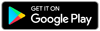 | ||
Related Apps
Recent APPS
apkjim.com © 2025 • DMCA Policy • Privacy Policy • Terms & Condition • Submit Apps 12