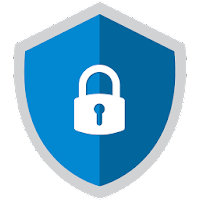
App Lock 1.4.2
About this app:
Use App Lock to prevent others from checking your device's photos, videos, messages, facebook, whatsapp, instagram, mail and contacts without you knowing!"App Lock" has an ability to lock any application on your phone. It will ask your PIN or Pattern before open an application.
Features:
- Lock apps with password, pattern, or fingerprint lock to protect your privacy.
- Supports convenient and powerful lock with fingerprint sensor.
(This will use the same fingerprint regi stered in the Android Settings.)
- PIN can be at least 4 digits.
- Pattern size can be 3x3, 4x4, 5x5 and 6x6.
- Supports the ability to reset a lost password/ Forgotten password.
(By asking your security question to reset password)
- Allow a brief exit: no need password, pattern, fingerprint again within set time.
(Unlock one time, Unlock for 1-5 minutes or Unlock until screen off).
- Lock "Recent App" button while showing lock screen to prevent seeing other application screen.
- Prevent uninstalling App Lock
How to use:
- Follow instructions in the application to enable Usage Access Permission
- Choose lock method (PIN or Pattern).
- Choose and answer your security question that will be used when you forgot PIN/Pattern.
- Enable which applications you want to lock.
Try to open your locked application, you will see the lock screen showing up.
--- FAQ ---
1. How to change password?
- Open App Lock >> Setting >> Change PIN/Pattern
2. How can I prevent App Lock to be uninstalled and delete?
- Open App Lock >> Setting >> Enable âPrevent Uninstalling Applicationâ
3. How do I get my forgotten password?
- Tap âFORGOT PASSWORD/PATTERNâ on lock screen
- Security Answer: enter security answer.
- Reset Password: enter new password/pattern
4. Can't uninstall App Lock.
- Open App Lock >> Setting >> Disable âPrevent Uninstalling Applicationâ before uninstalling app
note : for Huawei users, please set permission manually. (Setting > Security > app with usage access)...
Read more
App Information
| Version | Rating | APP Vote | Size |
|---|---|---|---|
| 1.4.2 | 4.1 | 656 | - |
| Requirement | Updated | Installs | Developer |
| 4.1 and up | May 29, 2021 | 100,000+ | Nu-Kob |
| High Speed Download | 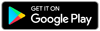 | ||
Recent APPS
apkjim.com © 2024 • DMCA Policy • Privacy Policy • Terms & Condition • Submit Apps 12