
Cast to TV - Screen Mirroring 1.0.3
About this app:
Screen mirroring is a really useful tool to have, especially while watching something on your TV. Screen mirroring, whether it is for video or photos, allows you to view them on a larger TV screen. You can use screen mirroring to wirelessly project the content presently displayed on your smartphone, tablet, or computer screen to another screen. It enables it by transmitting a copy of your complete screen in real time to the target device. Screen mirroring can help companies that need to organiz e real-time interactions between multiple people and communicate easily. During meetings, presentations, and lectures, screen mirroring is frequently used to easily display important content to others in the room. Who uses Cast to TV Screen Mirroring? Screen mirroring is used for in-class sharing information, brainstorming, meetings, and home entertainment in schools, homes, and workplaces. 1. TV cast files, photos, and videos with everyone on a large screen. 2. TV cast presentations and lectures with everyone on a large screen. 3. TV cast students or employee work with everyone on a large screen. 4. TV cast presentation of reports and analytics in meetings wirelessly on a large screen. 5. TV cast movies, music, mobile gameplay, and many more to cast on the TV screen. Amazing features of Cast to TV Screen Mirroring are: 1. Cast to TV 2. Screen Cast What is Cast to TV? Cast to TV is another name for screen mirroring, it mirrors your smartphoneâs display on TV. What that means is what you see on one screen, appears exactly on another screen. When Cast to TV is useful? The first and most important feature of screen mirroring is that it removes the need for users to connect both devices (main and secondary screens) to the same Wi-Fi network. As a result, it's great if you don't have Wi-Fi nearby but still want to see content on a larger screen. What is Screen Casting? Screen casting is similar to screen mirroring in that it involves projecting the content from a smaller screen to a larger display, but it does not mirror items like screen mirroring. Here, make sure to connect both smartphone and TV or PC with the same wifi network. How to use Screen casting? 1. Click on Screen Cast 2. Connect to Common Network displayed on the screen 3. The URL will be displayed on the phone screen; enter the same URL into a web browser on a PC or TV to link the phone and PC or TV. To display your mobile screen on your TV, please follow the steps below: 1. Check that your TV and phone are both connected to the same wifi network. 2. Turn on the Wireless Display option on your phone. 3. Select and Choose your TV 4. Now enjoy screencasting on a large screen....Read more
App Information
| Version | Rating | APP Vote | App Id |
|---|---|---|---|
| 1.0.3 | 0 | 0 | com.casttotv.tvscreenmirroring |
| Requirement | Updated | Installs | Developer |
| 5.0 | 2022-10-31 | 490 | Quick Apps Lab |
| High Speed Download | 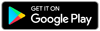 | ||
Related Apps
Recent APPS
apkjim.com © 2024 • DMCA Policy • Privacy Policy • Terms & Condition • Submit Apps 12