
Discriminating Foods 1.0
About this app:
Here, the student is asked to find and click on the correct food picture shown on the screen.The default selections for this program are: Level 3, Training Mode, Food Distracter, Command Text, Prompt with Blink, Congratulatory Animation, and Select All.
Here a food item is shown at the top of the screen. The student is asked to click on the matching food shown among others at the bottom of the screen.
Level 1
When this option is selected, one food picture appears at the top of the screen. One food picture is shown at the bottom of the screen to be matched with the one at the top, without any distracter.
Level 2
When this option is selected, one food appears at the top of the screen. Two pictures are shown at the bottom of the screen to be matched with the one at the top of the screen. There is one correct choice and one distracter. You can choose a Food or Non-food distracter. âMixedâ gets disabled.
Level 3
This level is selected by default. One food picture appears at the top of the screen. When this option is selected, three pictures are shown at the bottom of the screen to be matched with the one at the top of the screen. There is one correct choice and two distracters. You can choose a Food, Non-food, or Mixed distracter.
Mode
Training
When this is selected, the program can be used to train the student.
Settings
Test
Select this option to measure the studentâs progress. The âReportâ button under âTestâ mode is enabled.
Report
This displays results of the âTestâ. The report Holds Only 20 Records.
Grade On/Off: If it is on, app will monitor correct and wrong responses by the student
Correct Answer: When a student response to a question with correct answer
Wrong Answer: When a student response to a question with wrong answer
Number of Total Attempt: Number of times a student tried to answer questions in the app.
Bar Chart: Represents the student's performance graphically.
Detail Report: Test results including the grade. Object identified distracter and time taken to finish the test.
Print: This will print the grade or data on the screen.
Clear Data: This button erase all the data that was stored and free up the memory that data was occupying.
Distracter
Food
This option is selected by default. When this option is selected, the distracters are foods. This option is disabled for Level 1 and available for Level 2 and Level 3.
Non-food
When this option is selected, the distracters are some items other than foods. This option is disabled for Level 1 and available for Level 2 and Level 3.
Mixed
This option is available only for Level 3. When this is selected, one distracter is a food item and the other distracter is non-food.
Command Text
This is checked by default. When checked, a short command text is visible at the bottom of the screen. If unchecked, the command text will not be visible.
Prompt
If the student fails to match the correct food picture within ten seconds, the program guides him/her to the correct picture. This is available for âTrainingâ mode but disabled for âTestâ mode.
Uncheck this box if the prompt is not needed in âTrainingâ mode.
Prompt with Blink
This option is selected by default. If the correct food picture is not chosen after ten seconds, it blinks.
Prompt with Label
The words for the food items appear below the pictures.
Prompt with Animation
If the correct food picture is not chosen after ten seconds, it animates.
Congratulatory Animation
Clicking the correct food picture invites a congratulatory animation. This animation runs for ten seconds. Click anywhere on the screen to stop the congratulatory animation.
Selection All food items are selected by default. Click on the check box to select or deselect any item.
Select All
This is checked by default. Check this box to select all food items. Uncheck to deselect.
Ok
Click this button to open this program after choosing settings.
Back
Click this button to close this program and return to the main page....
Read more
App Information
| Version | Rating | APP Vote | App Id |
|---|---|---|---|
| 1.0 | 0 | 0 | air.com.bloomingkids.DiscriminatingFoods |
| Requirement | Updated | Installs | Developer |
| 4.0 and up | August 7, 2017 | 0+ | BloomingKids Software |
| High Speed Download | 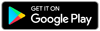 | ||
Recent APPS
apkjim.com © 2024 • DMCA Policy • Privacy Policy • Terms & Condition • Submit Apps 12